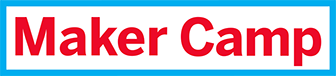
Crazy Circuits LEGO Ambulance

TIME TO COMPLETE
Less than 30 min.
WHAT WILL YOU MAKE?
Add flashing lights and visual effects to your LEGO projects using Crazy Circuits components. We’re adding flashing emergency lights to our LEGO ambulance using a couple of Crazy Circuits parts, conductive tape, and a battery! This project can easily be applied to all sorts of LEGO builds.
WHAT WILL YOU NEED?
- Conductive Tape
- Electronics
- LEDs
- Other Materials
- Upcycled / Recycled materials


STEP 1
Build Your LEGO Project
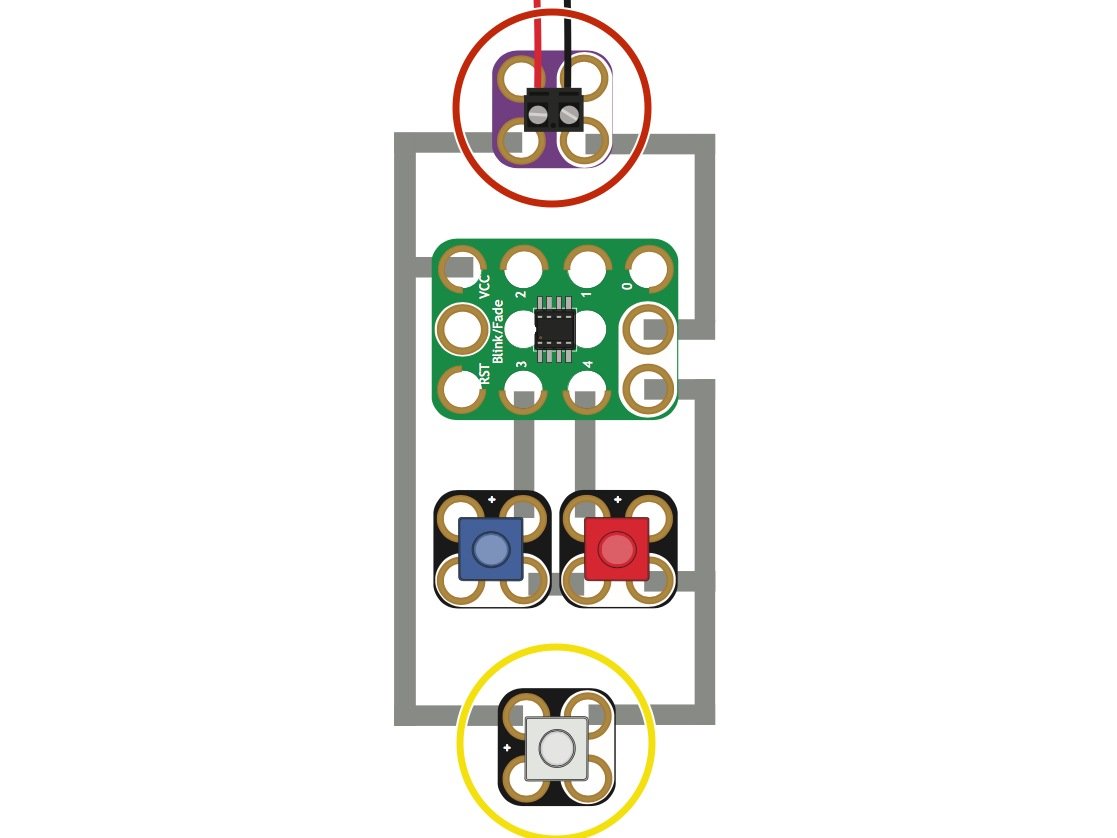
STEP 2
Understanding the Electronics

STEP 3
Lay Out Parts

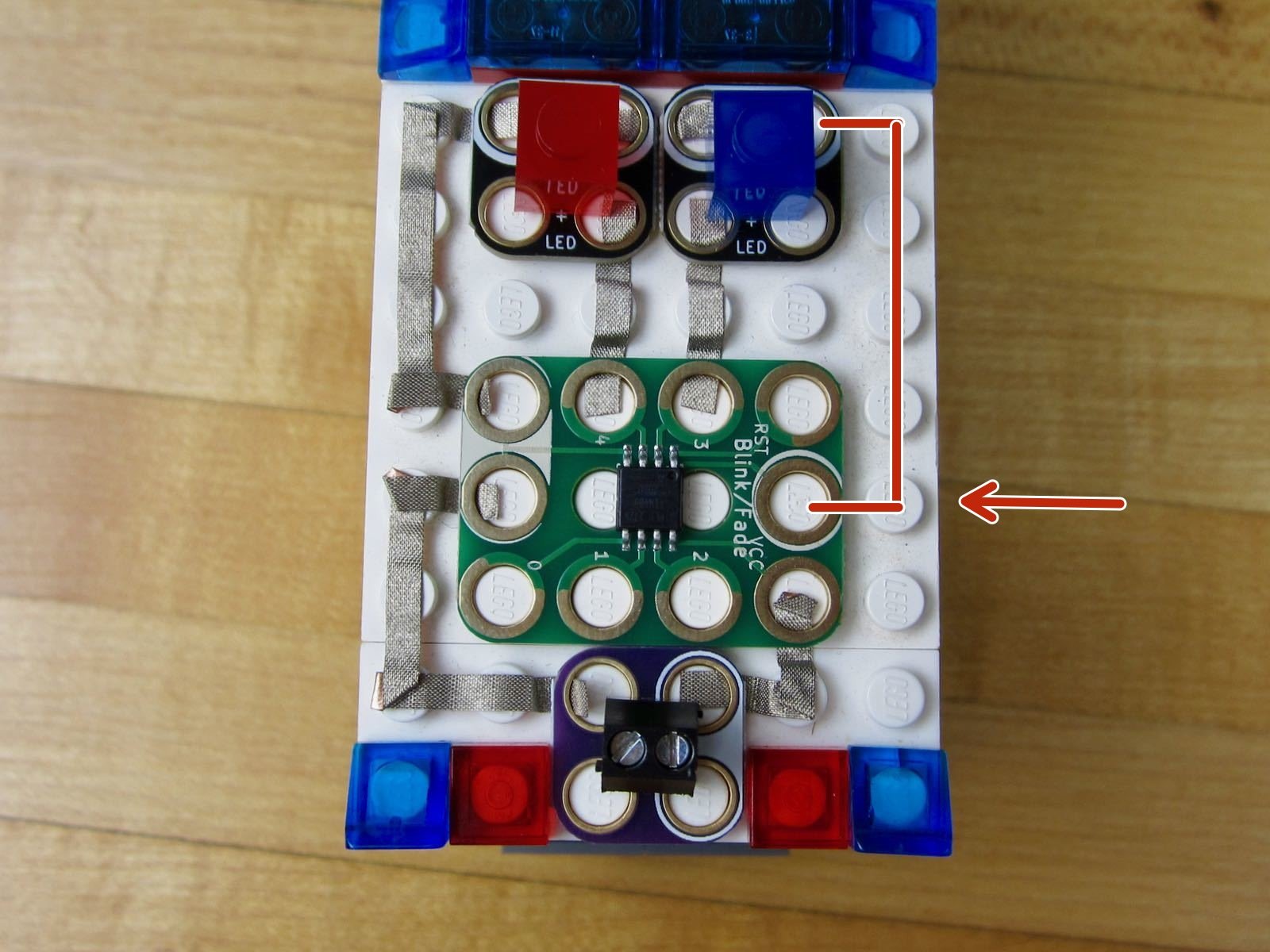
STEP 4
Connect VCC and GND

STEP 5
Connect The LEDs

STEP 6
Connect Battery
WHAT'S NEXT?
There are many ways to make this project or similar projects. The best part about LEGO is that it’s so adaptable, which means you can try any number of combinations!
Please Note
Your safety is your own responsibility, including proper use of equipment and safety gear, and determining whether you have adequate skill and experience. Power tools, electricity, and other resources used for these projects are dangerous, unless used properly and with adequate precautions, including safety gear and adult supervision. Some illustrative photos do not depict safety precautions or equipment, in order to show the project steps more clearly. Use of the instructions and suggestions found in Maker Camp is at your own risk. Maker Media, Inc., disclaims all responsibility for any resulting damage, injury, or expense.
